If you want to discontinue chatting or trading with any user on AnCrypto, you can block them instantly. Keep reading to find how you can Block the user on AnCrypto.
To Block the user on AnCrypto, follow these steps: #
If do not want to keep any contact with a person anymore, or find him suspicious, block that person. Here is how you can do it:
- First of all, you need to open the AnCrypto app using your four-digit security pin.

- On the Dashboard, you can find the “Chat” option at bottom. Open the Chat menu with a click on the “Chat” option.
![]()
Note: Once you click on “Chats”, you will be directed to the chatbox, where all the users you ever traded or had chat with are listed.
- Tap on the username whom you would like to block. When you tap on the name, you will be directed to the chat window. In the chat window, all previous chats and transactions with that specific user will be shown.

- At the top of chat window, you can find the three vertical dots. Tap on those dots to find “Block user” option.

- When you tap on it, You will find three options “Add Contact”, “Block user”, and “Delete Chat”. To block user, you just need to click “Block User” option.


- Once the user is blocked, you will receive a pop-up saying “User Blocked Successfully”.
Note: In case, you do not want to block the user, you can click the “Cancel” option.
So, that’s how you can block any user in Ancrypto.
How to unblock the user? #
In case, you change your mind later, you can unblock the user. There are two ways to unblock user.
- You can either do it from the chatbox.
- Or, you can go the the “Blocked user” section to unblock the user. Here is how to do it.
Unblock user from the chatbox
- Repeat the first three steps of “Block user” section.
- After this, tap on the “Three vertical dots”.

- Here, you can find the “Unblock user” option.

- Click on “Unblock User”. When you click the option , you will receive notification “user unblocked successfully”.

Unblock user from “Blocked User” section. #
The other way to unblock the user is to unblock him/her from “Blocked User” section. Here is how you can do it:
- When you open the app, you need to click on the “user” icon at the top. This will direct you to user account where you can find the multiple option listed.

- Here, you can see the “Blocked Contacts” option in the list. Click on that option.

Note: The “Blocked Contacts” page will show you the list of user you have blocked.
- To unblock the user, tap on three dots given in front of user name you want to unblock .

- Tap on “Unblock User” option.

The user is now successfully unblocked. If you do not want to unblock the user, you can simple click the “Cancel” button after you tap on three dots.

So, now you know how you can block or unblock the user in AnCrypto.