AnCrypto provides a lot of security features to its users. One of the best security features of the app is that you need to set a 4-digit pin while setting up the app, and you need to enter the pin each time you open it. You need to make sure that the pin you are using is unique, and you need to keep it confidential as well so that no one else can use your pin.
Steps to set a new security pin #
There could be two scenarios in which you need to set a new security pin. The first scenario could be that your pin is compromised and you have to create a new pin. The second scenario could be that you forgot your security pin. The initial steps to change the pin in both scenarios are different. However, we will discuss the steps for both scenarios here.
When your pin is compromised #
In case your AnCrypto app’s security pin is compromised or you want to change it for any other reason, use the following steps to change it:
- Foremost open the app using your 4-digit security pin.

- Click on the icon appearing on the top left corner of the app’s home screen.

- On the Account page, scroll down and select the Security option.

- On the Security page, you get two options: Appslock and Change Passcode

Note: You can use the Applock feature to disable the security lock feature of the app.
- Select the Change Passcode option.

- On the next page, enter your existing 4-digit pin.

- Then enter your new 4-digit pin.

- And lastly, re-enter your new 4-digit security pin to confirm it.

Thus, you have successfully changed your 4-digit security pin.
When you have forgotten your security pin #
In case you have forgotten your security pin, thus you are unable to open the AnCrypto app, you need to recreate a new 4-digit security pin. Follow these steps to do so:
- Foremost, open the AnCrypto app, and tap on the Forgot your login option appearing at the bottom of the Enter Existing PIN screen.

- Once you select the option, a pop-up message will appear on the screen: You will be logout of the app. Do you want to continue? Select the Yes button.

- Next, you will be logged out of the app.
- Now, select the option import your wallet.

- Then enter your wallet’s name in the column appearing below Name your wallet.

- Now tap on the Next button.

- On the next page, you need to type your Mnemonics. Make sure that you enter the Mnemonics in the correct sequence.

- Once you make sure that the Mnemonics are correct, select the Next button.
- Next, you will land on a screen where you have to create a new 4-digit pin, and then re-enter the pin on the next screen to confirm it.

- Now you have to reenter the 4-digit security pin to confirm it.

- Lastly, a pop-up message will appear stating your default fiat currency. Select the Yes button, and then select the fiat currency of your choice and confirm it.

Thus, you have created a new 4-digit security pin.