The dashboard of the AnCrypto app is filled with features. You can easily add and see the price of different cryptocurrencies based on other blockchains on the dashboard, even if you don’t own those cryptocurrencies.
Use the following steps to manage your dashboard #
The dashboard, by default, appears on the home screen of the AnCrypto app. Thus, you don’t have to look for it. You can easily access the dashboard by just opening the AnCrypto app.
- So, once you open the AnCrypto app, scroll down on the screen, and you can see the listings of different Tokens and Cryptocurrencies.
- You can scroll down to the end of the page to see if the cryptocurrency that you are looking for is listed in it or not.
- If it isn’t listed on the dashboard, tap on the Manage button.
- On the next screen, you’ll see a search bar. Using it, you can easily find the desired token or cryptocurrency. You can even scroll down the list to find the same.
- If the token or the cryptocurrency you are looking for is not on the list, tap on the (+) icon. You will find the icon on the top right corner of the screen.
- Now, you’ll land on the Add Token screen.
- Here you first have to specify the blockchain on which the cryptocurrency or the token is developed.
- Next, add the Token Contract Address.
- Then add the Token Symbol.
- And then specify the Decimals of Precision.
- Lastly, tap on the Next button to add the token.
How to check tokens of a specific blockchain #
By default, all the tokens that you have added are listed on the dashboard of the AnCrypto app. But, you can even use the dashboard to see all the tokens or cryptocurrencies developed on a specific blockchain as well.
- To check or find the tokens of a specific blockchain; scroll left to see the other blockchain categories appearing at the top of the dashboard.
- Here, you’ll see the abbreviations for all the blockchains. You can scroll and tap on the blockchain whose tokens you want to see.
- There are also some options on the top of the dashboard using which you can sort or line up the tokens or cryptocurrencies.
- You can line up the cryptocurrencies or tokens according to their name, in alphabetical order, by selecting the Name option.
- You can line up the tokens based on the change in their value in the last 24h. You can either line up the tokens according to the descending order of their value, or you can line them up according to the ascending order of their value in the last 24h. You just need to tap on the 24h Change option to select the order.
- And the last option is Holdings. Using this option, you can line up the tokens according to the number of tokens you own. The tokens will line up in descending order of the number of tokens you own.
All the above features will help you effectively manage the dashboard.