AnCrypto is one of the most incredible crypto wallets in the industry, developed on the Binance blockchain platform. One of the best things about this wallet is that it is compatible with multiple blockchains. Thus, you can use this wallet to perform crypto transactions among various blockchains.
Steps to add and manage other crypto wallets on AnCrypto #
While setting up the AnCrypto app, it gives you the option to add or import other crypto wallets to the app. But you can also add or import more crypto wallets even after setting up the app. Just follow these steps to add and manage new crypto wallets:
- Foremost, open the AnCrypto app on your smartphone.
- Tap on the icon appearing on the top left corner of the home screen to open the Account tab.

- Next, select the Manage Wallet button.

- Now you can see the added wallet on the screen.
- Tap on the (+) icon, appearing on the bottom right corner of the screen. Click on that you will get two options: Add watch only wallet and Create & Import wallet.


- You can select the Add watch only wallet option if you want to import and use the wallet of any other crypto app on the AnCrypto app.

Note: Watch only wallets allow you to see your balance and receive cryptos in the wallet. You can not send or spend any cryptocurrencies through these wallets.
-
- Once you select this option, you need to select the blockchain technology on which your wallet works.

-
- Next, you need to enter the name of your wallet in the Name your wallet column.

-
- After that, you need to add your wallet’s address in the Import wallet using address column. You can also scan your wallet’s QR code by selecting the icon appearing on the right side of the column.

-
- Lastly, after filling in all the relevant details, select the Next button to complete the process.

- Or you can select the Create & Import wallet option. If you select these options, you will get the same options that you get on setting up the wallet. The options are Create New Wallet and Import your wallet.
- If you select the Create New wallet option, you need to perform the same steps as you did on setting up the wallet.

-
- First, you need to select the blockchain on which you want to create the wallet. You can even select the Multi-Coin Wallet.

-
- After selecting the blockchain, you have to name your wallet and tap on the Next button.
-
- Then you have to either copy and save or screenshot the Mnemonics, also check to mark the I have safely stored my Mnemonics option. And then tap on the Next option.



-
- On the following screen, you need to rearrange the Mnemonics in the same sequence as they were on the previous screen. Now again, tap on the Next button.


-
- Next, you need to enter a username for your wallet. You have to enter your name in the column below Pick your name section. Then you have to select your privacy preferences; you keep it either Public or Private. And lastly, you need to tap on the Confirm button.
Note: You can even skip this step by selecting the Skip button, appearing in the upper right corner of the screen.
-
- Thus, your wallet is created.
- You can even import a crypto wallet that you are already using by selecting the import your wallet button.
- To import your wallet, you need to specify the blockchain on which your wallet is developed.

-
- Next, you need to add the name of your wallet in the column below the Name your wallet section. And select the Next button.

-
- Then you have to enter the Mnemonics, Private Key, or Address of your wallet to import it. You can even scan the QR code of the wallet.

-
- Then tap on the Next button.

-
- Now, you need to enter a username for your wallet. You can either keep your username Public, or you can keep it Private by selecting the respective options.


Note: You can even skip this step by tapping on the Skip button appearing on the top right corner of the screen.

-
- And lastly, tap on the Confirm button to import the wallet.

-
- Thus, your crypto wallet is imported to the AnCrypto app.